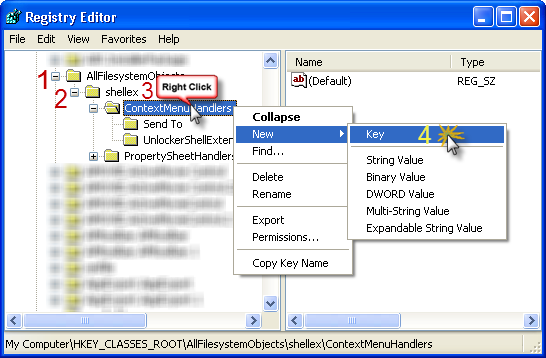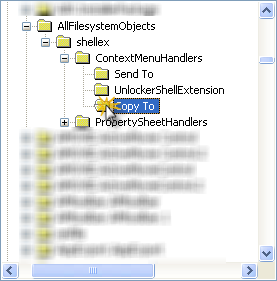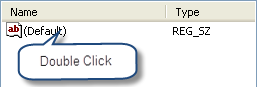Do you want to have some privacy?
Do you have files or things that belong to you, you alone?
And you want to hide them so that no one can reach it except you?
I Will show an effective way to do it without any special programs.
Do you have files or things that belong to you, you alone?
And you want to hide them so that no one can reach it except you?
I Will show an effective way to do it without any special programs.
Steps :
1 - Click on Start
2 - Click on Run
3 - then type the following :
notepad
4 - Then click on OK.
5 - Paste the following code inside the notepad :
cls
@ECHO OFF
title Folder Special
if EXIST "Control Panel.{21EC2020-3AEA-1069-A2DD-08002B30309D}" goto UNLOCK
if NOT EXIST Special goto MDLOCKER
:CONFIRM
echo Are you sure u want to Lock the folder(Y/N)
set/p "cho=>"
if %cho%==Y goto LOCK
if %cho%==y goto LOCK
if %cho%==n goto END
if %cho%==N goto END
echo Invalid choice.
goto CONFIRM
:LOCK
ren Special "Control Panel.{21EC2020-3AEA-1069-A2DD-08002B30309D}"
attrib +h +s "Control Panel.{21EC2020-3AEA-1069-A2DD-08002B30309D}"
echo Folder locked
goto End
:UNLOCK
echo Enter password to Unlock folder
set/p "pass=>"
if NOT %pass%==type your password here goto FAIL
attrib -h -s "Control Panel.{21EC2020-3AEA-1069-A2DD-08002B30309D}"
ren "Control Panel.{21EC2020-3AEA-1069-A2DD-08002B30309D}" Special
echo Folder Unlocked successfully
goto End
:FAIL
echo Invalid password
goto end
:MDLOCKER
md Special
echo Special created successfully
goto End
:End
@ECHO OFF
title Folder Special
if EXIST "Control Panel.{21EC2020-3AEA-1069-A2DD-08002B30309D}" goto UNLOCK
if NOT EXIST Special goto MDLOCKER
:CONFIRM
echo Are you sure u want to Lock the folder(Y/N)
set/p "cho=>"
if %cho%==Y goto LOCK
if %cho%==y goto LOCK
if %cho%==n goto END
if %cho%==N goto END
echo Invalid choice.
goto CONFIRM
:LOCK
ren Special "Control Panel.{21EC2020-3AEA-1069-A2DD-08002B30309D}"
attrib +h +s "Control Panel.{21EC2020-3AEA-1069-A2DD-08002B30309D}"
echo Folder locked
goto End
:UNLOCK
echo Enter password to Unlock folder
set/p "pass=>"
if NOT %pass%==type your password here goto FAIL
attrib -h -s "Control Panel.{21EC2020-3AEA-1069-A2DD-08002B30309D}"
ren "Control Panel.{21EC2020-3AEA-1069-A2DD-08002B30309D}" Special
echo Folder Unlocked successfully
goto End
:FAIL
echo Invalid password
goto end
:MDLOCKER
md Special
echo Special created successfully
goto End
:End
type your password here = Replace it with your password
6 – Then Save the (TXT) file (( File –> Save As… )) as :
locker.bat
in My Documents (Or any place you want).
7 – Now go to My Documents (Or were you save the file) you will find a ( Locker ) commanding.
8 - Double click on it.
9 - After clicking you will see a new folder (Special ),
Here you will put your files or anything which you want to hide or protect.
10 - After that again go to ( LOCKER ) and click on it.
11 - It will open and ask you want lock your folder? Y/N ?
Type the letter Y.
You will find that the file disappeared and can not be reached only by you.
12 - Now to view or unlock it again, Click on ( Locker ) and type your password .