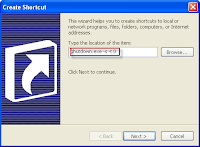How to shutdown the device in advance and without any specific program:
And does not have any complexity and is very useful for example, suppose You were doing a download from the Internet This download takes an hour and you hurry and want to go somewhere ... Or you want to sleep and you want after the completion of the Download to a computer Turning off itself after certain period
Or you have kids and want to fix them time to sit down On the Internet or the computer .
You just need to do the following:
And does not have any complexity and is very useful for example, suppose You were doing a download from the Internet This download takes an hour and you hurry and want to go somewhere ... Or you want to sleep and you want after the completion of the Download to a computer Turning off itself after certain period
Or you have kids and want to fix them time to sit down On the Internet or the computer .
You just need to do the following:
1 - Click on Start
2 - Click on Run
3 - then type the following:
shutdown -s -t 3600
Taking into account the space between the letters (copy it as they are)
Also taking into account the number 3600 (a one hour)
This time limit after which extinguish system, and can increase the duration
By hit value ((3600)) in the number of hours you want
For example, you want after three hours
So .. 3600 × 3 = 10800
Means you type the command in the Run as well as:
By hit value ((3600)) in the number of hours you want
For example, you want after three hours
So .. 3600 × 3 = 10800
Means you type the command in the Run as well as:
shutdown -s -t 10800
Important: After you type the previous command
Will show you a box to tell you how much time remaining
To turn off your computer ((hour and minute and second))
How to cancel the shutdown command:
Suppose that you have returned quickly
From the place which left him before Turning off the system
And you want to cancel that you were drawn in advance and want to continue in your work.
On the system follow the following:
Will show you a box to tell you how much time remaining
To turn off your computer ((hour and minute and second))
How to cancel the shutdown command:
Suppose that you have returned quickly
From the place which left him before Turning off the system
And you want to cancel that you were drawn in advance and want to continue in your work.
On the system follow the following:
1 -Click on Start
2 - Click on Run
3 - Type the following command:
Operation was canceled the shutdown of the system.
2 - Click on Run
3 - Type the following command:
shutdown -a
Operation was canceled the shutdown of the system.
I hope you enjoyed & Thank you for your attention.
.