Do you want to move your files to any folder by one click?, yeah! just one right click and your files transferred.
Let's do this from the Registry Editor.
Steps:
1 - Click on Start.
2 - Click on Run.
3 - then type this command to open the Registry Editor:
Let's do this from the Registry Editor.
Steps:
1 - Click on Start.
2 - Click on Run.
3 - then type this command to open the Registry Editor:
regedit
4 - click on OK.
5 - Then Follow the path in the Registry Editor:
HKEY_CLASSES_ROOT –> AllFilesystemObjects –> shellex –> ContextMenuHandlers
|
New –> Key
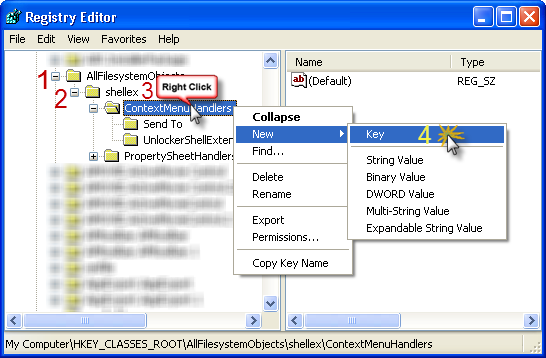
7 – Give it this name:
Copy To
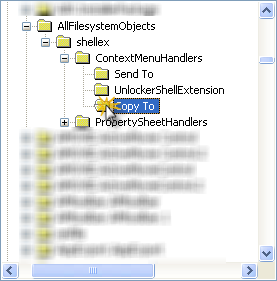
8 – Click on Copy to folder, in right side Double-Click on (Default)
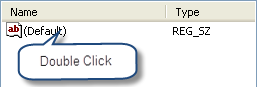
9 – Give it this Value:
{C2FBB630-2971-11d1-A18C-00C04FD75D13}

10 – Click OK.
Congratulations! Copy to have been added to your computer!.







0 comments:
Post a Comment